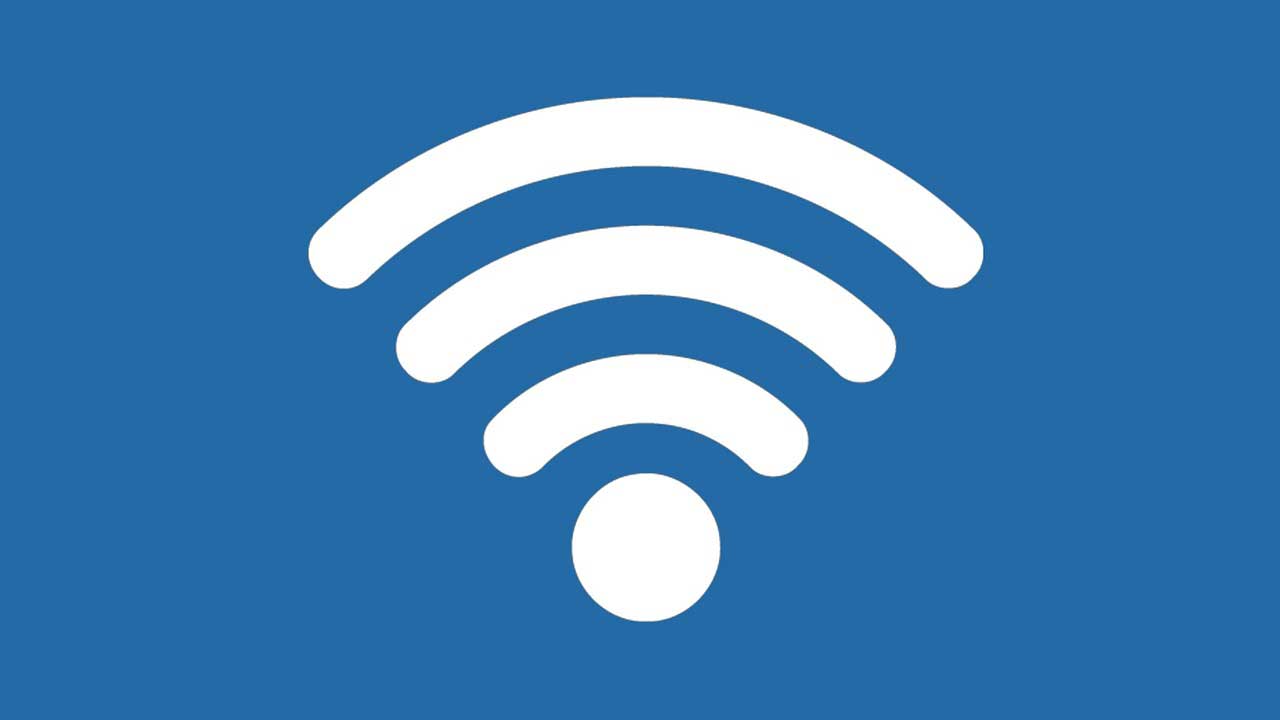
In this article, we will teach you how to change DITO wifi password to stop anyone from accessing your wifi. If you’re a new DITO Fibr subscriber, it is very important to secure your wifi password. So now let’s start changing your password by following the easy to follow instructions below.
1. First, open Google Chrome or Firefox browser and go DITO Fibr default gateway address.
2. Input the default account information to login into the admin dashboard.
Username:
Password:
3. Once logged in, you will be landed on the DITO Home Fibr admin dashboard. To change your wifi name and password, just go to “Network”.
4. Now we need to manage the network, go to the “Advanced” tab. Enter your desired WiFi name in the “SSID Name” field, and your new password in the “Passphrase” field. After you’ve filled in your new login information, just click Apply to save changes.
5. Done! You can now logout from the dashboard.
Note: It is recommended to generate a long password or passphrase to protect your wifi network. Long and random password can make it difficult for intruders to access your wireless network.
